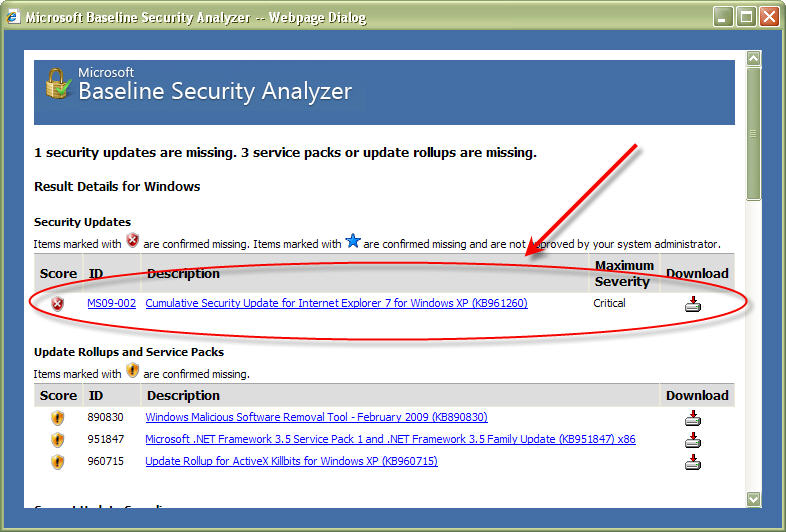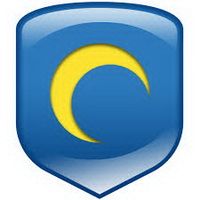Malware Process Killer
Clean your computer
RogueKiller
RogueKiller is a security tool that can be used to terminate and remove malicious processes and programs from your computer. RogueKiller has the ability to remove infections such as ZeroAccess, TDSS, rogue anti-spyware programs, and Ransomwares.
When you run RogueKiller, you can perform a scan of your computer for malicious programs and entries. Once the scan is complete it will display a list of found issues and allow you to fix them. RogueKiller also contains individual fixes that include repairing missing shortcuts due to the FakeHDD program, fixing your HOSTS file, and fixing Proxy server hijackers.
RogueKiller has the following features:
Kills malware and hidden processes.
Stop malware services.
Unloads malware DLLs from processses.
Removes malicious autorun entries.
Can fix DNS hijackers
Can fix Proxy Hijackers
Can repair the HOSTS file.
Restores shortcuts hidden by the FakeHDD rogues.
Analyze the Master Boot Record for symptoms of Rootkit infections.
List and Fix SSDT, Shadow SSDT, and IRP Hooks caused by Rootkits.
Displays and restores patched system files.